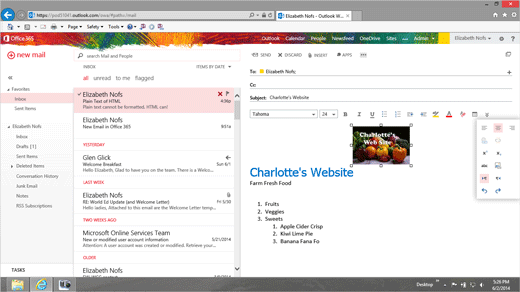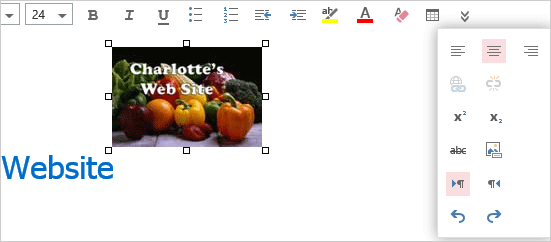
Exam 77-891 Office 365
2. Communicate by using Office 365 Outlook Web Application
2.1 Manage E-mail: Creating and Sending: Align Images

Center the Image
5. Try it: Center the Picture
Select the new picture.
Go to Message->Format->More.
(More looks like two arrows pointing down)
The list includes:
Align (Left, Center, Right)
Insert Hyperlink and Remove Hyperlink
Superscript and Subscript
Strikethrough and Add Alternative Text to Images
Left to Right and Right to Left
Undo and Redo
OK, Do it: Center the Picture
Go to Message->Format->More->Center.
That looks good.
Go ahead...Send the message.
The E-mail should arrive in your Inbox.
Memo to Self: This version of Outlook does not have all of the wonderful Picture Tools that can be found in the desktop version. <tears>
Message->Format->More->Center